Home > Getting Started > As an Account Administrator
Setting Up Your ASQ Online Enterprise Account
This section will provide you with all the steps necessary to set up your ASQ Online account as an Enterprise Account Administrator.
Step 1: Login to ASQ Online
You should have received an email from donotreply@asqonline.com providing you with your username and steps to create a password. If you did not receive that email, please email implementation@brookespublishing.com.
To login, click on "activate your account" link from the email.
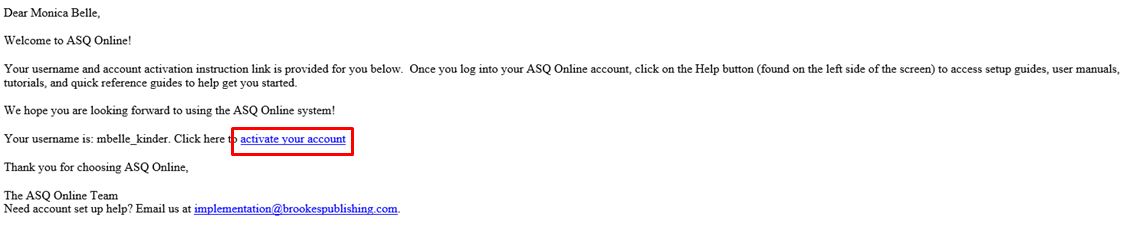
Create your password by entering it twice on the "Reset Password" page.
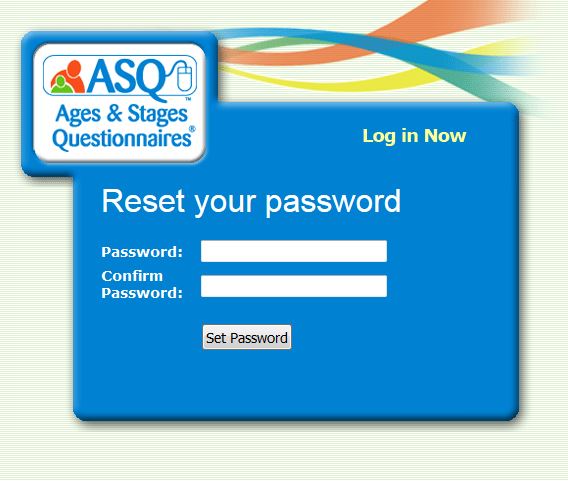
If
you receive an error message "The link to create or reset your password
has expired,
you can click on this link to enter in your username and reset your password. You can also go to www.asqonline.com and select "Forgot Password".
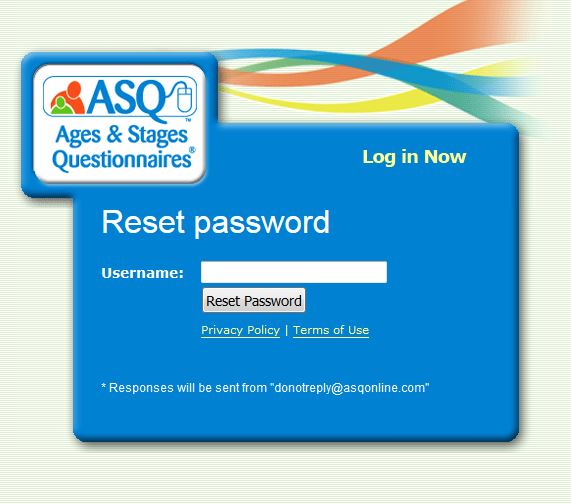
Step 2: Add Additional Account Administrators (optional)
You have the ability to add additional Account Administrators to your Enterprise account, to assist with the management of all of your programs.
To add additional Account Administrators:
1. Select Account from the top navigation menu.
2. Select the Add Account User Quick Link.
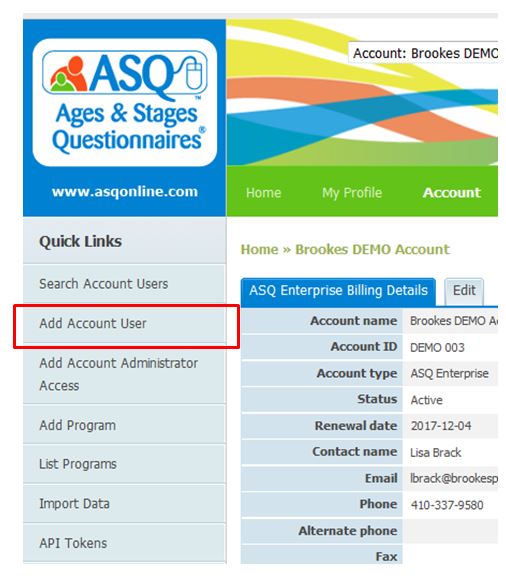
3. Enter the required information (required fields are indicated by a red asterisk [*]).
4. When creating the username, it is recommended that you use the person’s first initial + last name.
5. Click Save. (The user will receive an automatic email with their username and steps to create a password.)
Step 3: Add Programs
You have the ability to add Programs to your Enterprise account. To add a program:
1. Select Account from the main navigation menu.
2. Select the Add Programs Quick Link.
3. Enter the required information for your Program.
4. Click Save.
To view already created programs select the List Programs Quick Link.
Step 4: Add Program Administrators
Once you have entered a program, you will need to create a Program Administrator. Program Administrators can enter users for their program, enter child profiles and data,
import/export data and set up Family Access.
To add a Program Administrator:
1. Select Programs from the main navigation menu.
2. Select the Program name for which you would like to create the Program Administrator.
3. Select the Add Program User Quick Link.
4. Enter the required information for the Program Administrator.
5. Create a username for the Program Administrator.
5. Click Save. The Program Administrator will receive a welcome email with a link to set up his or her password.
See also