Home > Getting Started > As a Provider
Getting started with Your ASQ Online Account
This section will provide you with all the steps necessary to get started with your ASQ Online account as a Provider.
Step 1: Login to ASQ Online
You should have received an email from
donotreply@asqonline.com providing you with your username and steps to
create a password. If you did not receive that email, please email
implementation@brookespublishing.com.
To login, click on the "activate your account" link from the email.
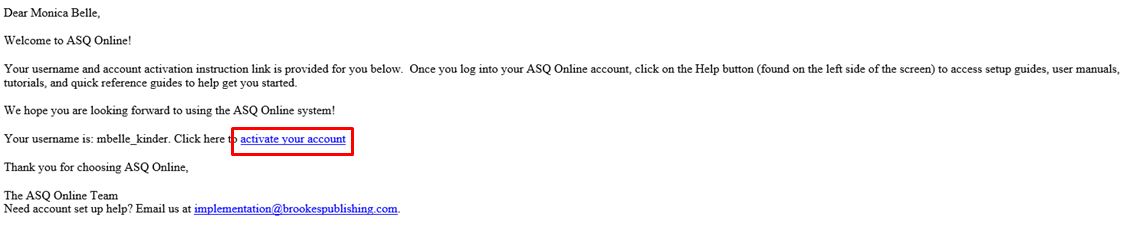
Create your password by entering it twice on the "Reset Password" page.
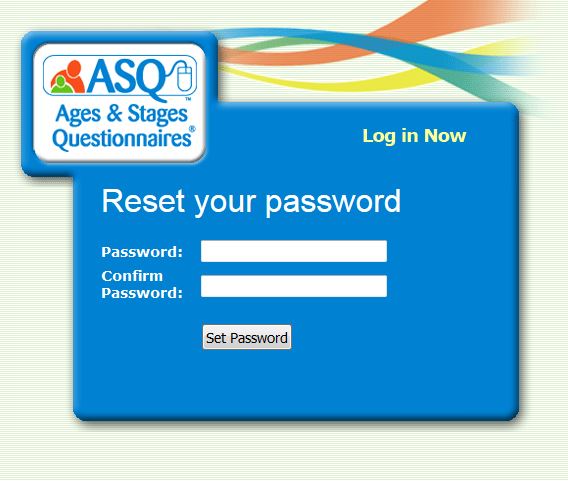
If
you receive an error message "The link to create or reset your password
has expired,
you can click on this link to enter in your username and reset your password. You can also go to www.asqonline.com and select "Forgot Password".
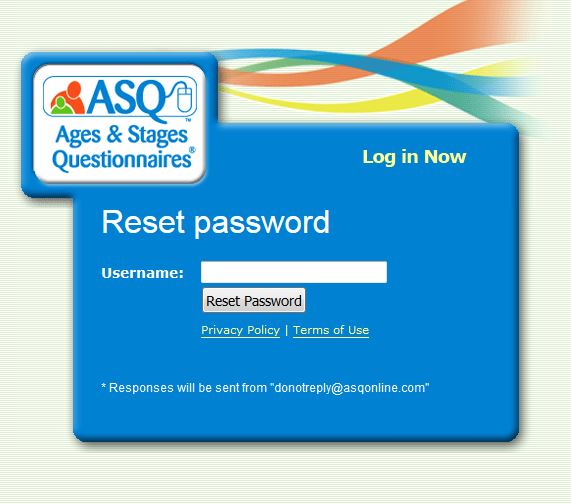
Step 2: Add Child and Caregiver Profiles
Your next step is to add Child and Caregiver Profiles. Child and Caregiver Profiles are required in order to start entering screening data into the system.
To add a Child Profile:
1. Select Child Profiles from the top navigation menu.
2. Select the Add Child Profile Quick Link.
3. Enter the required information (required fields are indicated by a red asterisk [*]).
4. Click Save.
To add a Caregiver Profile:
1. Select the Add New Caregiver Quick Link.
2. Enter the required information (required fields are indicated by a red asterisk[*]).
3. If the caregiver's address and phone number is the same as the child's, select the "Copy child's address and phone number" link. The information from the child profile will autofill into the caregiver profile.
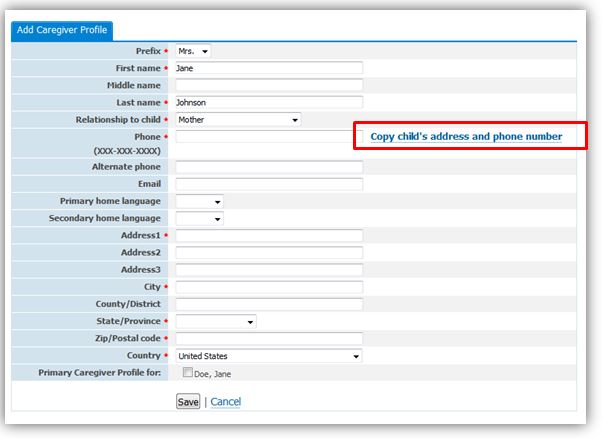
4. If the caregiver is the primary caregiver for the child, be sure to click the checkbox next to the child's name.
5. Click Save.
See also