Home > Program Administrator User Manual > 10 Screening Management > 10.3 Screenings
10.3 Screenings
On the left-hand side of the page, you’ll notice that the
Quick Links are split up into four categories: Screenings, Tasks, Packets, and
Documents.
The Screenings Quick Links assist you in scheduling
screening tasks and keeping track of the status of screening tasks.
10.3.1 Scheduling a Screening
To schedule a screening task for a child:
1.
Select Screening
Management from the top navigation menu.
2.
Select the Schedule Screening Quick Link.
3.
Fill in the following information (items
marked with an asterisk [*] are required):
a.
Task type* (Choose from the drop-down menu.
Your only options are screening-related tasks: Screening and Screening, Family
Access.)
b.
Child name* (Choose a child from the
drop-down menu.)
c.
Date of birth (Will automatically populate
based on the child you selected from the “Child name” drop-down menu.)
d.
Adjusted age (Will automatically populated
based on the child you selected from the “Child name” drop-down menu.)
e.
Program user* (The Provider responsible for
this child.)
f.
Due date*
g.
Questionnaire type
h.
Recommended interval (Will automatically
populate based on the due date.)
i.
Interval* (Will automatically populate based
on the due date. You can change the interval if you wish.)
j.
Completed date
k.
Returned date
l.
Description
4.
Click Save.
This screening task will appear in the Screenings Due
section.
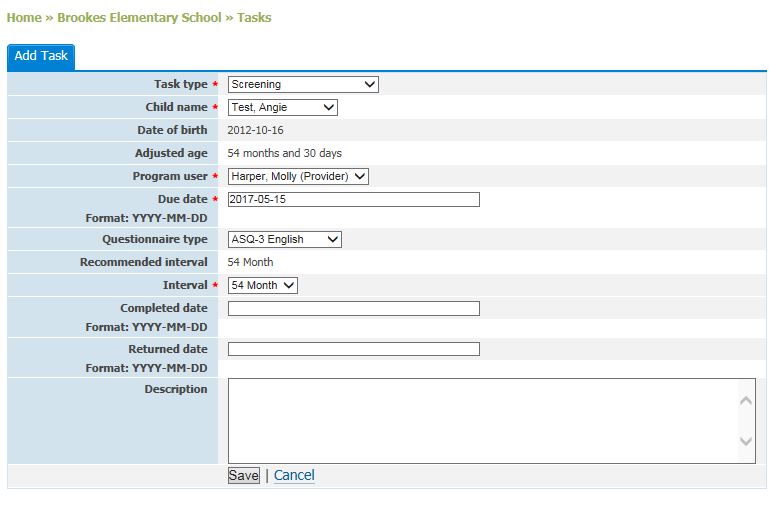
10.3.2 Screenings Due
Screenings Due refers to screening tasks that have been scheduled, but the
materials have not yet been sent to the caregiver for completion. You’ll notice
a number next to the Screenings Due
Quick Link, which indicates how many screening tasks are due. Screenings that
are due are completed once you generate the corresponding packet to mail to a
caregiver.
For more information on Screenings Due, see Section 9.2.2 Screenings Due Section.
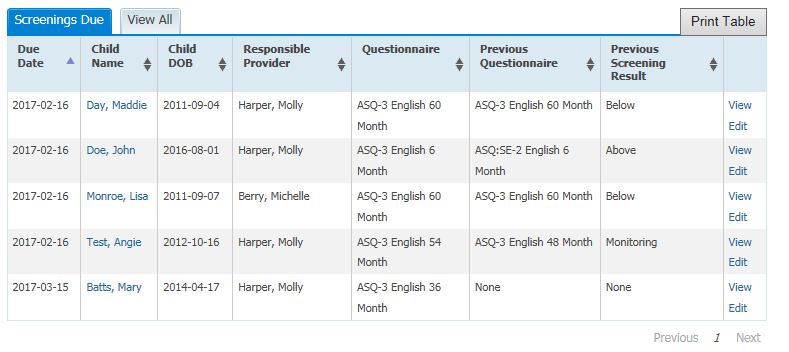
10.3.3 Screenings Out
Screenings Out refers to screening tasks in which the materials have been
sent to the caregiver for completion, but have not yet been returned to your
program. You’ll notice a number next to the Screenings
Out Quick Link, which indicates how many screenings have been sent to
caregivers but haven’t yet been returned.
Selecting the Screenings
Out Quick Link on the Screening
Management page will take you to a list of all screenings that have been
sent out but not yet returned. You can search for screenings out by date the
materials were sent, the due date, the child’s date of birth (DOB), the child
name, child ID, Alt. ID, name of the Provider, questionnaire, and the result of
the child’s previous screening.
The Screenings Out list includes the date the materials
were sent, the due date, the child’s name, the responsible Provider, the
questionnaire, the previous questionnaire, and the previous screening result.
You can also edit the screening task by clicking the Edit link.
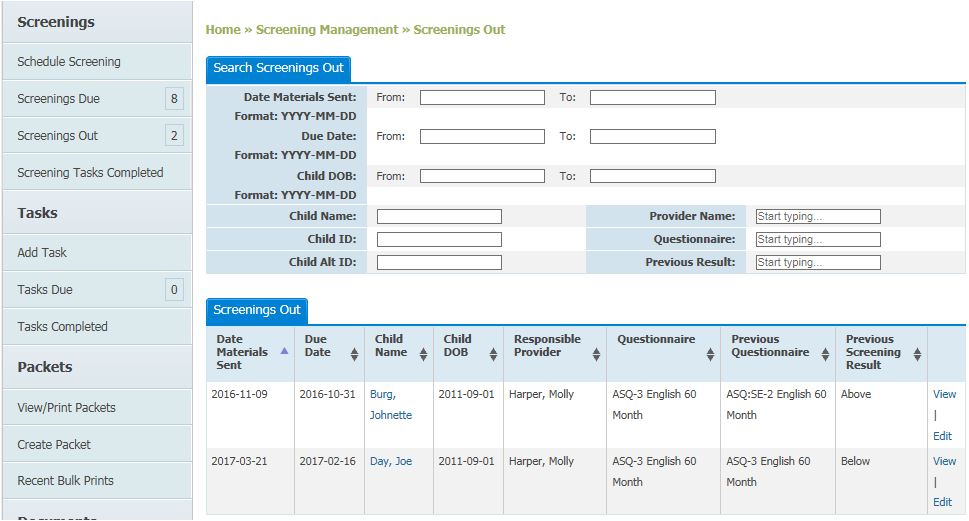
10.3.4 Screening Tasks Completed
Screening Tasks Completed refers to screening tasks that were created,
mailed out, received, and entered into the ASQ Online system. Once the
screening has been entered into ASQ Online, the system will automatically
complete the associated screening task.
Selecting the Screening
Tasks Completed Quick Link on the Screening
Management page will take you to a list of all screening tasks that have
been completed. You can search for completed screening tasks by the returned
date, the date the materials were sent, the due date, the child’s date of birth
(DOB), the child’s name, child ID, Alt. ID, the Provider in charge of this
task, and the questionnaire.
The Screening Tasks
Completed list includes the returned date, the date the materials were sent to
the caregiver, the due date of the task, the child’s date of birth (DOB), the
responsible Provider, and the questionnaire. You can click the Edit link to make any changes to this
screening task. To view the Information Summary Sheet for the screening, and
the screening in its entirety, click the View
Summary link next to the questionnaire.
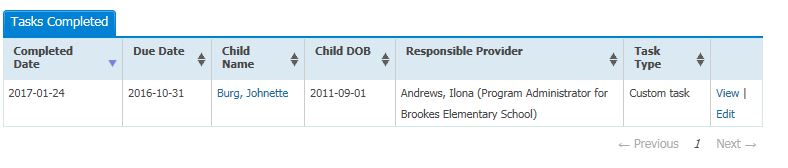
See also