Home > Program Administrator User Manual > 10 Screening Management > 10.4 Tasks
10.4 Tasks
Tasks refer to any non-screening action that you can
schedule. ASQ Online provides you with system tasks, and you also have the
ability to create custom tasks to fit the needs of your program.
The following task types are provided by ASQ Online:
·
Intro to Physician
·
Follow-up, Caregiver: Concern
·
Follow-up, Caregiver: No Concern
·
Follow-up, Physician: Concern
·
Follow-up, Physician: No Concern
·
Meeting, Team
·
Meeting, Caregiver
·
Referral
·
Phone Call
·
Email
If you have created any custom tasks, they will appear at
the bottom of the list of task types when adding a task.
10.4.1 Adding a Task
To add a task:
1.
Select Screening
Management from the top navigation menu.
2.
Select the Add Task Quick Link.
3.
Enter in the following information (items
marked with an asterisk [*] are required):
a.
Task type* (Choose a task type from the
drop-down menu.)
b.
Child name* (Choose a child from the
drop-down menu.)
c.
Date of birth (Will automatically populate
based on the child you selected from the “Child name” drop-down menu.)
d.
Adjusted age (Will automatically populate
based on the child you selected from the “Child name” drop-down menu.)
e.
Program user* (The Provider responsible for
this child.)
f.
Due date*
g.
Completed date
h.
Description
4.
Click Save.
This task will appear in the Tasks Due section.
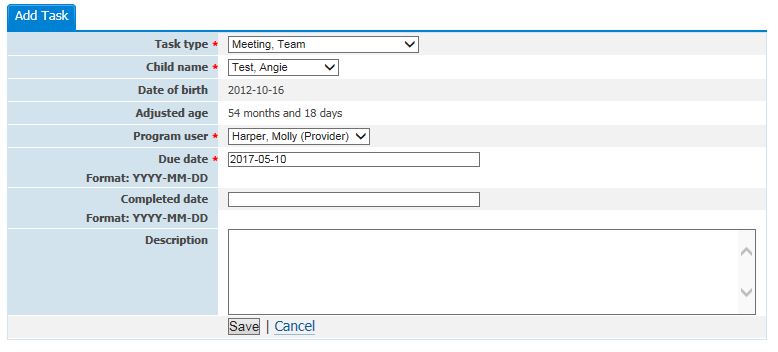
10.4.2 Tasks Due
Tasks Due refers to non-screening tasks that have been scheduled but have
not yet been completed. You’ll notice a number next to the Tasks Due Quick Link, which indicates how many tasks have been
scheduled but not yet completed. A task will be marked “complete” when you have
generated a corresponding packet.
Selecting the Tasks
Due Quick Link will take you to a list of all tasks that are due. You can
search for tasks due by due date, child date of birth (DOB), child name, child
ID, Alt. ID, the name of the Provider, the task type, the previous
questionnaire, and the previous result (the result of their last
questionnaire).
The Tasks Due list includes the due date, the child name,
the child’s date of birth (DOB), the responsible Provider, the task type, the
previous questionnaire, and the previous screening result. You can edit the
task by clicking the Edit icon to the
right of the task.
To create a packet of task materials to be mailed to the
caregiver, click the link at the top of the page (“To create a packet to mail
out materials for tasks due, click here
to go to the View/Print Packets page”).
NOTE:
The Tasks Due section is only a list of tasks that are due. In order to
complete the task, you will have to go to the View/Print Packets page and generate the materials associated with
that task.

10.4.3 Tasks Completed
Tasks Completed refers to any scheduled tasks that have
been completed. Generating a corresponding packet for the task will
automatically complete the task in the ASQ Online system.
Selecting the Tasks
Completed Quick Link will take you to a list of all tasks that have been
completed. You can search for completed tasks by completed date, due date, the
child’s date of birth (DOB), child name, child ID, Alt. ID, the name of the
Provider in charge of this task, and the task type.
The Tasks Completed
list includes the completed date, the due date, the child name, the child DOB,
the responsible Provider, and the task type. You can edit any task from this
page by clicking the Edit icon to the
right of the task.
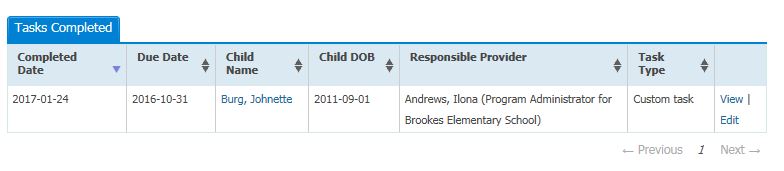
See also