Home > Program Administrator User Manual > 11 Family Access > 11.8 Accepting/Rejecting Screenings Submitted via Family Access
11.8 Accepting/Rejecting Screenings Submitted via Family Access
Once a caregiver submits a screening via Family
Access, the Program Administrator can choose to accept or reject the screening
with several options.
Your accept/reject
options are:
- Accept and
attach to an existing child profile
- Accept as
a new child profile and assign to provider
- Accept as
a new child profile without assigning a provider
- Reject
entirely
- Reject
entirely and notify caregiver via email
To view all
screenings that have come in through Family Access, and begin the accepting/rejecting
process:
- Select Family Access from the top
navigation menu.
- Click the
link that says, “You have [#] family access screenings to approve (or
reject).”
You will be taken to a list of all screenings that
have come in through Family Access. Each child has their own drop-down box that
includes their name, the caregiver, the questionnaire, the screened date, and
the completed date. If you click the Preview
link, you can view the demographic data as well as the number of items that
were answered for each area. Click the arrow icon to the left of the child’s
name to bring up the accept/reject options.
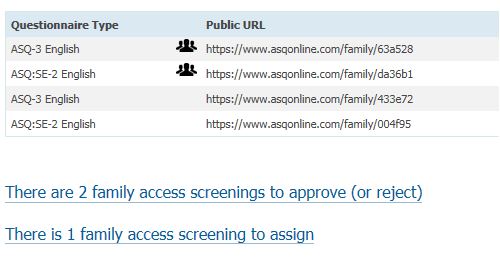
11.8.1 Accept/Reject Options
If you choose “Accept and attach to
an existing child profile,” a text box will appear, prompting you to start
typing a child’s name to search. Begin to type the child’s name. You’ll see a
drop-down menu of suggestions for the child you are looking for. Select the
child and click the Process button.
This screening will be added to the Child Profile you have selected.
If you choose “Accept as a new child profile and assign to
provider,” a drop-down menu will appear with a list of Provider’s in your
program. Select the Provider you wish to assign this child to from the
drop-down menu, and click the Process button.
This child and his or her screening will now be a part of your program.
If you choose “Accept as a new child profile without
assigning to a provider” and click the Process
button, the screening will remain in a pending status until it has been
assigned to a Provider. (See Section
10.9 Assigning Pending Screenings to a Provider for more information.)
If you choose “Reject entirely,” the screening will
not be included as part of your program and you will not have access to the
data on that questionnaire.
The option to “Reject entirely and notify the caregiver via email” will only be
available if that child’s caregiver chose to include an email when they
submitted the Family Access screening. If you choose this option the screening
will not be included as part of your program and you will not have access to
the data on that questionnaire. The caregiver will be emailed a generic letter
informing them that the screening was not accepted by your program.
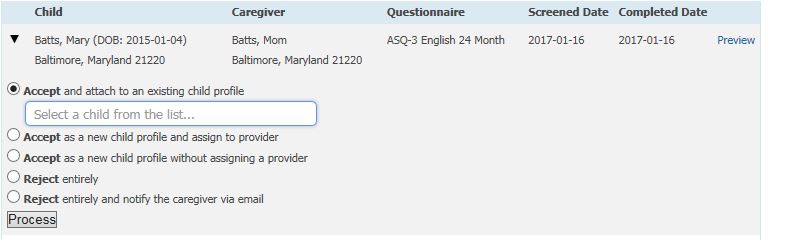
See also