Home > Program Administrator User Manual > 7 Child Screenings > 7.4 Printing a Screening
7.4 Printing a Screening
There are two ways to print a completed screening for a child, via the Child Profile section. You can also print a screening from Screening Management via a packet. For more information on that see section 10.5 Packets.
From a Child Profile, you can:
- Print a completed screening, including a coversheet, all areas of the questionnaire, and the Overall section
- Print an Information Summary Sheet
To print a screening from a Child Profile:
1.Select Child Profiles from the top navigation menu.
2. Browse the Child Profiles list or search for a Child Profile.
3. Click on the child’s name to access his or her profile.
4. Locate the screening you want to print in the Child Screenings list.
5. Click Print next to the name of the questionnaire you would like to print.
6. A pop-up window will appear asking you if you want to open or save the PDF of the completed questionnaire. Select Open.
7. When the PDF is visible, either select the Print icon or go to File > Print.

To print just the Information Summary Sheet:
1. Select Child Profiles from the top navigation menu.
2. Browse the Child Profiles list or search for a Child Profile.
3. Click on the child’s name to access his or her profile.
4. Scroll down to the Child Screenings section and click View All. (If you're child profile has less than 5 screenings, the View All information will not be available. You will have to print the Information Summary Sheet from the Screenings section in Screening Management.)
5. Click in the box to the right of the screening you want to print the Information Summary Sheet for.
6. Select Print Summaries button.
7. You will land on a page listing the screenings you selected. Click Queue Job.
8. You will land on Print Status page where you have the option to Download Zip and/or Download PDF.
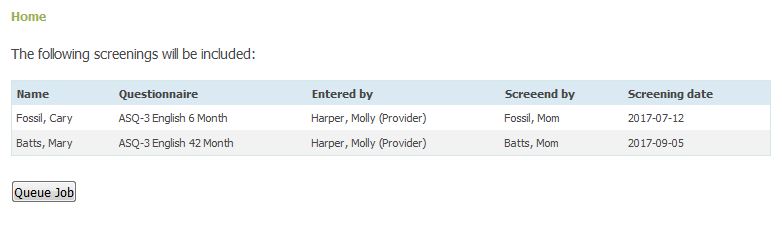
See also