Home > Account Administrator User Manual > 9 Reports > 9.4 Child Profiles
9.4 Child Profiles
The Child Profiles Report lists all the children in your account, including Child name, DOB, Child ID, Child ALT ID, and Program name.
To generate the Child Profiles Report:
1. Select Reports from the top navigation menu.
2. Click on the report name Child Profiles.
3. Select status either All, Archived, or Active.
4. Click Generate Report. The page will display a “report status” while the report is being processed. Three report generation options will appear: Download PDF, Download CSV, and Preview Report. Select the report option that you would like to generate. (See Section 9.3 Report Guidelines for more information on each format.) 
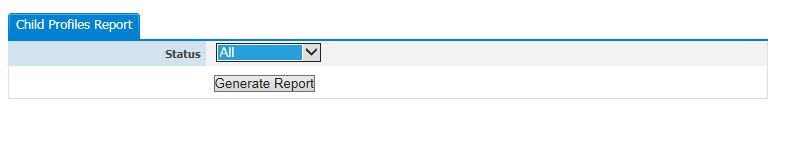
See also