Home > Account Administrator User Manual > 4 Managing Your Account > 4.9 Removing Access from an Existing Account User
4.9 Removing Access from an Existing Account User
If a user within your account has access to two or more user roles, it is possible for you to remove that user’s access to one of the roles, if needed.
To remove user access:
- Select Account from the top navigation menu.
- Click the View All tab next to Account Users, or select the Search Account Users Quick Link.
- Locate the user from whom you would like to remove access, by using the search function, or by scrolling through the list of all users.
- Click on the name of the user from who you would like to remove access.
- On the User Details page, there will be a list of all roles this user has access to, under the User Access List tab.
- Select the role you would like to remove, and click on Remove Role, beneath the "Actions" column.
- A pop-up message will appear, asking if you are sure you would like to remove access. Click OK.
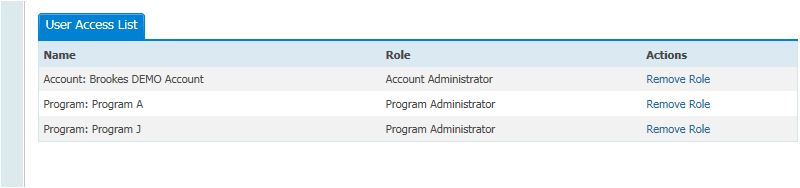
See also