Home > Provider User Manual > 5 Managing Child Profiles > 5.4 Viewing & Editing Child Profile Details
5.4 Viewing & Editing Child Profile Details
Child
Profile Details is the first tabbed section on an individual child’s profile
page. The Child Profile Details section contains demographic and personal
information about the child.
To
view or edit an individual child’s profile:
- Select Child Profiles from the top
navigation menu.
- Browse
the Child Profiles list or search for a Child Profile. (See Section 5.2 for more information
on searching for a Child Profile.)
- Click
on the child’s name to access his or her profile.
- When
you first visit a specific Child
Profile page, the Child Profile Details section is in a condensed
form. To view the entirety of the Child Profile Details, click the View All tab next to the Child
Profile Details tab. The hidden fields will now populate the Child Profile
Details section, showing all possible fields.
- To edit
the Child Profile, click the Edit tab
next to the Child Profile Details tab. You will be directed to the Edit Child Profile page where you
can make any desired changes. When finished, click Save.
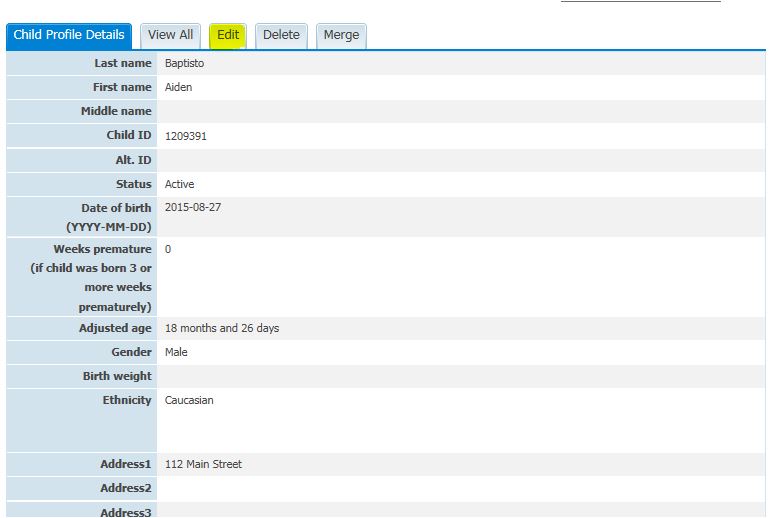
See also