Home > Provider User Manual > 5 Managing Child Profiles > 5.5 Removing a Child Profile
5.5 Removing a Child Profile
If a child
leaves your program, you may wish to remove the child’s profile, so the child
no longer shows up in your reports. Only
the Program Administrator can delete a Child Profile.
By removing
a Child Profile, you are excluding that child and his or her screenings and
tasks from any reports you may want to generate. Removing a child does not
delete that child’s profile, it simply removes the child from having you as a
Provider.
To remove a Child
Profile:
- Select Child
Profiles from the top navigation menu.
- Browse the Child Profiles list or search
for a Child Profile.
- Click on the child’s name to access his or
her profile.
- To remove the Child Profile:
- Click Remove
next to the Child Profile Details tab.
- You will receive a pop up warning with the following information: "You are removing this child profile from your Provider role. This child profile will not be deleted from the program, but you will no longer have access to this child profile. Are you sure?"
- Click OK
to continue or Cancel to cancel the action.
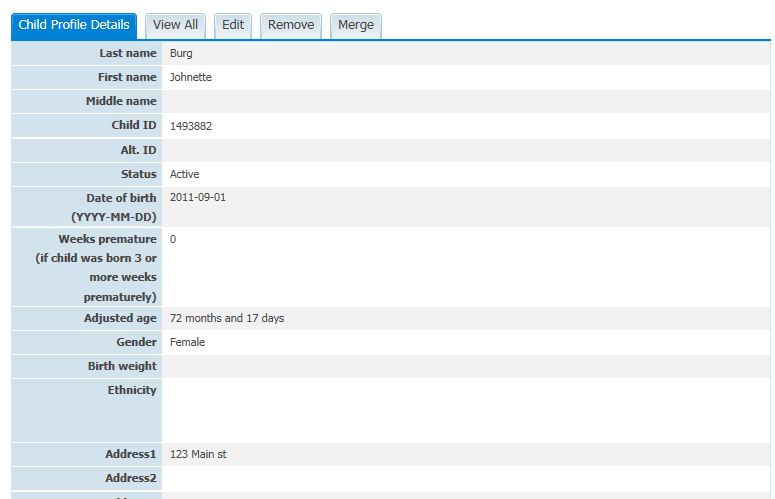
See also