Home > Program Administrator User Manual > 6 Managing Child Profiles > 6.10 Child's Providers & Reviewers
6.10 Child's Providers & Reviewers
A Provider has access to
entering child screenings into ASQ Online. Providers must be assigned to a child profile before they are able to enter screenings for a child. The provider can be assigned automatically to the child profile if the provider adds the child profile herself. The provider can also be assigned to the child profile by the Program Administrator.
You can also assign children to Reviewers. When a child
is assigned to a Reviewer, that user will be able to see child identifying data
when running reports in the ASQ Online system. If a reviewer is not assigned to
a child, they will not see any child identifying data when running reports, and
will instead see “[hidden]” where the child name would be. The Reviewer has no access to child profiles, they can simply run reports with or without child profile data.
6.10.1
Assigning a Provider or Reviewer to a Child Profile
To assign a Provider or Reviewer to a Child Profile:
- Select Child Profiles from the top
navigation menu.
- Select
the child to whom you wish to assign a Provider or Reviewer.
- Scroll
down to the Child’s Providers & Reviewers section.
- Click
the Add tab to the right of the Child's Providers & Reviewers tab.
OR
5. Click the Add Provider/Reviewer Quick Link.
- You
will be taken to a Providers &
Reviewers page where you have two options:
- Search
for available Providers or Reviewers by “Program user last name” or
“Program user first name.”
OR
- Scroll
down to the Available Providers and Reviewers section, and look for
available Providers or Reviewers by last name.
- Click the Add
tab in the top right corner of the Available Providers and Reviewers section.
You will get a message saying, “User was successfully assigned to child
profile.”
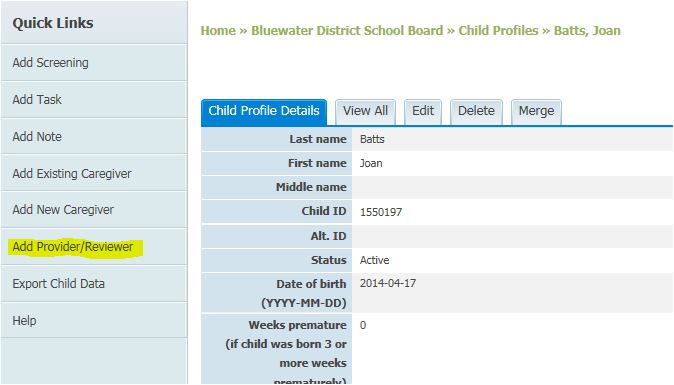
6.10.2 Assigning multiple children to a Provider
- Select Program from the top navigation menu.
- Select Search Program Users from left Quick Links menu.
- Click on the name of the user you want to assign child profiles to.
- Click Assign Children to Provider from left Quick Links menu.
- Click in the box to the left of the child profiles that you want to assign to the user in the Available Child List section.
- Click Add.
- Those selected child profiles will now be assigned to that provider user.
6.10.3 Removing a
Provider or Reviewer from a Child Profile
To remove a Provider or Reviewer from
a Child Profile:
- Select Child Profiles from top navigation
menu.
- Click
on the name of the child whose Provider or Reviewer you want to remove.
- Scroll
down to the Child’s Providers & Reviewers section.
- Click Remove in the “Association” column
to the right of the Provider or Reviewer you would like removed.
A pop-up box will appear asking, “Are you sure?” Click
the OK button to finish removing the
Provider or Reviewer from the Child Profile.
6.10.4 Removing a Child Profile from a Provider or Reviewer
To remove a child profile from a Provider or Reviewer:
- Select Program from top navigation menu.
- Select Search Program Users.
- Click on the name of the user you want to remove children from.
- Scroll down to the Child List section
- Click in the box to the right of the child profiles that you would like to remove.
- Click Update.

See also