Home > Program Administrator User Manual > 6 Managing Child Profiles > 6.2 Searching for a Child Profile
6.2 Searching for a Child Profile
To search for a specific child or children in
your program:
- Select Child Profiles from the top
navigation menu.
- Search for a child or
children by entering information in any of the following search fields: Child
DOB, Child last name, Child first name, Child ID, Previous screening
(select the screening result from the drop-down menu), Caregiver last
name, Caregiver first name, and/or Alt. ID. You can also search for
children that have been transferred and don’t have a Provider, or those who
have a pending transfer.
- Click Search.
- “Active” children are
listed under the Child Profiles
tab and archived children are listed under the Archived tab. Once you
have located the child you are looking for, click on the child’s name to
view his or her profile.
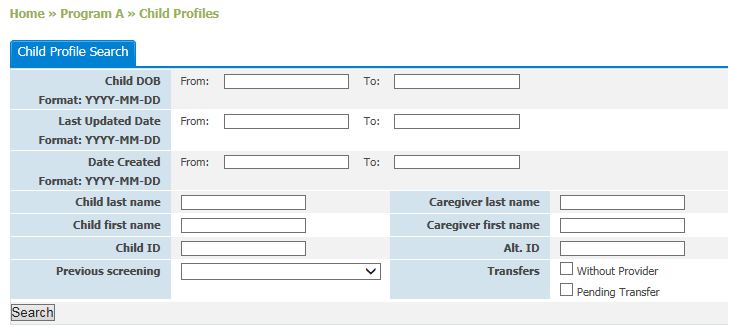
See also