Home > Program Administrator User Manual > 6 Managing Child Profiles > 6.8 Adding & Viewing Child Profile Notes
6.8 Adding & Viewing Child Profile Notes
You can add notes regarding a child to his or
her profile. These notes can be viewed by all Providers assigned to the child.
To add a Child Profile note:
- Select Child Profiles from the top
navigation menu.
- Browse
the Child Profiles list or search for a Child Profile.
- Click
on the child’s name to access his or her profile.
- Click
on the Add tab next to the Child
Profile Notes tab.
OR
- Select
the Add Note Quick Link.
- On the Add Note page:
- Enter
the “Subject” of the note.
- Select
the “Note type” from the drop-down menu. Your options are: Reminder,
Medical History, Family Status, Referral, Assessment, Intervention,
Observation, Concern, Program Status, and Other.
- Enter
the text of the note in the “Description” text box.
- Click Save.
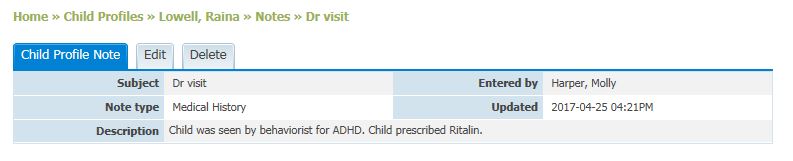
To view Child Profile notes, click on the subject of
the note from the Child Profile Notes list. From there you can view, edit, or
delete the note.
See also